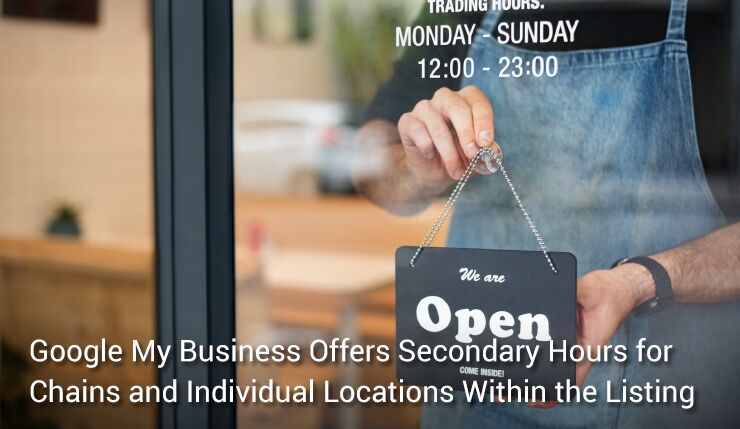Google My Business has recently launched a new feature for business with the ability to add “more hours” if your business is providing specific times for different services for your business type.
You can now set up “more hours” in Google My Business with special times for seniors, pickup, kitchen, and more. You can even set these hours by day of the week and multiple times per day.
Steps to add more hours from the dashboard for individual locations. You will need to login to your business profile in Google My Business.
- On your computer, sign in to Google My Business.
- If you have multiple locations, open the location you’d like to manage.
- Click Info.
- Next to “More hours” click Edit.
- In the “More hours” box under “Add hours,” click on the type of hours that are applicable.
- Next to the day of the week you want to change, check the box and enter your hours.
- After you entered all hours, click Apply.
Here is the “more hours” button:
Here is where you select the types of more hours you want to add; specific options available will vary by business category:
And here is how you set the hours by day and/or multiple times per day:
Steps to remove incorrect hours from dashboard
There have been instances where hours have been wrongly reflected on Google as it takes data from multiple sources. You can now log in to your profile and can remove or edit them. Earlier there was no provision for business owners to manually adjust secondary hours.
In the example below incorrect hours were listed on Google as this business never had a drive-through.
How to fix incorrect hours
- Click the “more hours” button on the Listing.
- Select the hours type – in this case “Drive Through” button – on the listing and click Apply.
- After Apply, it populates the specific hours to be removed or edited. Click on Continue.
- After Continue, it will grey out the specific hours to be removed or edited. Click on Apply. The changes should reflect within 24 hours of editing.
Final result: correct hours showing on Google search and maps. Drive-through hours were successfully removed for this business.
This feature will give many businesses the flexibility they need to reflect changes to their business hours for COVID-19 and will now be able to communicate that in their Google search and Maps.
At this time, secondary hours can only be adjusted directly in the GMB dashboard for one location at a time, and the functionality is not yet a part of the GMB API. As a featured Google My Business partner, Milestone can manage enterprise and larger chain locations at scale. If you have multiple businesses and would like to help managing them in bulk, please reach out to us for help at [email protected].